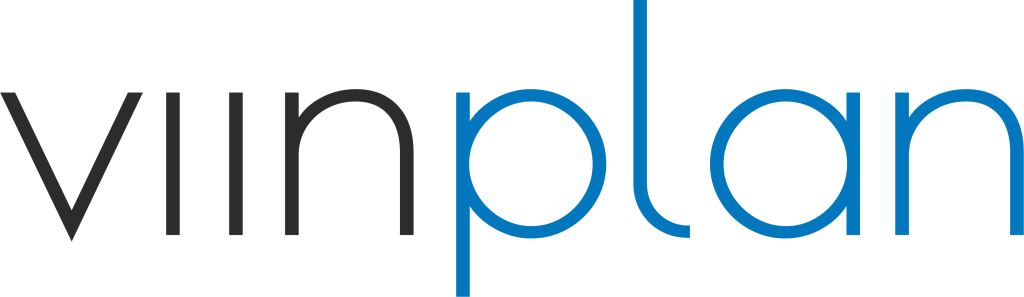START A FREE ACCOUNT
Get Started in Three Steps with your Free Account
1. Download and install viinplan workspace on your windows computer.
Begin by downloading and installing Viinplan Workspace.
Installing the workspace enables both offline and online work, giving teams flexibility even in remote or restricted environments.
2. Start the viinplan workspace and press on “Create an account”.
Once installed, launch Viinplan Workspace and click “Create an account”.
This account lets you save projects, manage permissions, and collaborate securely, integrating seamlessly with Viinplan Cloud for sharing across devices and team members.
3. Follow the online “Quick Start Guide” to learn how to use the platform.
After creating your account, use the online Quick Start Guide to explore Viinplan’s main features.
This guide will take approximately 10 min to complete. You’ll learn how to Import 360° panoramas, images, documents, 3D scans, Navisworks, or Recap files into your virtual tours, organize them and add annotations to points of interest.